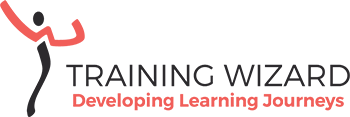Have you ever asked yourself: how accessible is the elearning I am developing? Accessible online content is not a requirement for government organisations only. Do you really want to treat employees and customers without a disability favourably compared to others who don’t have the same level of vision, hearing, cognitive capacity or mobility skills? I don’t think so. And I am the first to admit: it’s wasn’t top of mind for me either.
How big a problem?
I checked the website https://guides.service.gov.au/content-guide/accessibility-inclusivity/
and found out that 18.3% of Australians live with a disability that is affecting their daily activities. That’s almost one in five! Looking into age groups: 12.1% of 35 – 44 years old’s have a disability. Also, 8 per cent of the Australian men are colour blind compared to 0.4% of women. And realise that not all disabilities are visible or registered.
You might be discriminating
According to the Disability Discrimination Act (135, 1992) you are discriminating a person with a disability when you don’t make (or propose not to make) reasonable adjustments, causing the effect that this person because of the disability will be treated less favourably than a person without the disability in similar circumstances. For example a colleague can’t finish an elearning course because it contains slides with flashing buttons that might trigger a seizure.Accessibility Standards: WCAG 2.1
The World Wide Web Consortium has developed an international standard for web content. The standard has been accepted globally as best practice. In 2018, the guidelines commonly known as WCAG 2.0, were updated to WCAG 2.1. The accessibility guidelines now include content for mobile devices as well as content for cognitive disabilities. The guidelines are developed for web content in general and not specifically for online learning. This means there are some challenges and it might be hard to be fully compliant. But it’s always good to try to meet the standard as best you can. Depending on your audience, you need to comply with level A, AA or AAA. For example, organisations who provide services for clients with disabilities should comply with level AAA, while the website Australian Government website currently complies with level A. The guidelines cover all types of disabilities that might impact access to online content. This includes vision impairment, hearing impairment, cognitive disabilities and mobility issues. Adhering to the guidelines will also improve the accessibility for other people without a disability. It will make your elearning more effective. The WCAG cover language and learning issues and will also be useful for ageing or temporarily injured persons. Give it a try: could you finish your elearning modules without using a mouse? Or without sound and still understand all the content?Your help is needed
There are all kinds of appliances and software on the market to make life a bit easier. So can vision impaired persons use a screen reader that reads out the text on the screen or magnifying software to enlarge the content on the screen. MacOS, for example, has several built-in features for vision impaired persons including voice-over, zoom options, reduction of movement and colour filters. The elearning authoring tools Articulate 360 and Adobe Captivate are also more and more paying attention to accessibility. This is great news, but that’s not enough yet. It’s up to the elearning developer to optimise the online learning experience for everyone, with or without a disability.
Quick tips
I hope you see the need for accessible elearning. Below are some quick tips to get you started with improving the accessibility of your next elearning project without going through all the guidelines.Images
- Add alt-text to the images that are part of your learning experience. Screen readers can read the alt-text so the learner knows what the image is showing.
- Avoid busy images behind text or put the text in a coloured text box.
- Add a caption to the image to explain the content or even describe the image when the more explanation is required. For example with a graph.
- Zoom features are a good way to improve accessibility, especially for graphs or infographics.
Copy
- Use a bigger font size (minimum 12 pts) and choose a sans serif font. Popular fonts for accessibility are Verdana, Arial, Helvetica or Tahoma.
- Contrast is important for readability. A contrast of 4.5:1 is preferred. If in doubt, use a contrast checker, like the one on the website of Webaim.
- Use clear headings for each slide, paragraph and also for tables to assist the screen reader navigation.
- Avoid abbreviations and jargon (or add a glossary), use plain English and aim for content that can be understood by teenagers in year 7 or 8.
Video and audio
- Make all audio available for screen readers by including a transcript and/or captions. This is also helpful for learners in a busy environment.
- Include a description of sounds that are important to the learner in your captions.
- Add controls to your audio and video files and don’t let them start automatically when the content is important to the learner. It will give the learner the possibility to go back and forth, stop and listen or watch it again.
Activities
- Try to avoid drag and drops, hover actions and dropdown menus. They require mobility skills that some people don’t have.
- Allow learners to go through slides at their own pace (if possible), so don’t add time pressure to activities or slide transitions.
Navigation
- Describe the purpose and/or destination of each button by adding some text.
- Add keyboard short cuts to navigate through the course with a keyboard only.