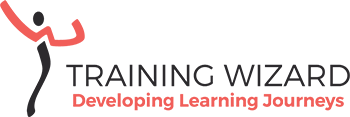I have to admit: I love whiteboards in videoconferencing. The whiteboards help us to think more creatively, make collaboration easier and enhance our learning. Although I call it a whiteboard, more often it’s a prepared slide that can be annotated in Zoom. But there are times when my Zoom whiteboard or slide annotation doesn’t do the job. Participants tend to forget to save their whiteboard in a breakout room, don’t know how to share their screen and Zoom annotation options are limited. So, sometimes I prefer Miro over Zoom.
In the #Play14 and Virtual Play meetings, we (me & Hanna Karlsson @The Workshopper) encourage participants to experiment with playful activities and serious games. We hosted sessions about icebreakers, agile games, energisers, collaborative games, improvisation etc. It’s for these meetings that we started experimenting with the Miro whiteboard to encourage collaboration.
By preparing a Miro whiteboard and giving participants access to the board before the meeting, we were able to do things differently. We asked participants to upload photos to the board, place themselves around the meeting table (great idea when you need an order for activities) and prepared a variety of activity boards to play with during our meetings.
How Miro differs from Zoom whiteboard
Zoom offers a whiteboard feature in all their subscriptions. Miro has a free and paid subscription model, where the free version offers fewer features. Let’s take a look at the advantages and disadvantages of using Miro instead of the Zoom whiteboard.
The advantages of Miro
- The facilitator can set up a Miro whiteboard before the meeting and share the link with the participants. Every participant opens their whiteboard in their browser and sees all changes others are making in real-time.
- In Zoom you can only have one frame at the time. With Miro, you can have several frames open in one screen and participants can easily navigate from one frame to another. You can zoom in and out and Miro also offers a small window with the screen layout in the bottom-right corner. Or you can use the frame panel to choose another frame to work on.
- Because all frames are open at the same time, different groups of participants can have their designated frame and work on the same or different activities and are still able to follow what others are doing.
- In Miro, you can turn on the name tags of the participants who are making changes on the whiteboard. Be aware that showing names might hinder creativity and is not always necessary. My advice is to only use the name tags when they’re adding value.
- Miro has a comment feature. You can allow others to make comments on the whiteboard.
- Miro saves your whiteboard automatically, so no worries about saving content.
- Miro offers a myriad of templates, like Gantt charts, diagrams, mind maps, dot voting, retrospectives etc. This could limit the number of apps you need in your work.
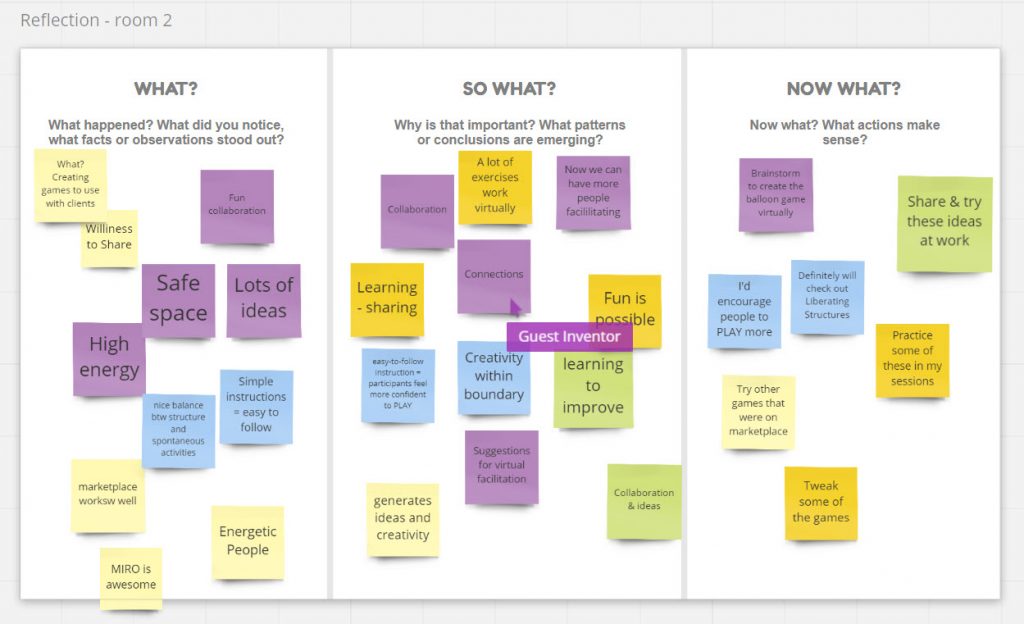
The disadvantages of Miro
- As the facilitator, you have to be prepared to use an extra tool. This can be another hurdle for the less digital savvy participants as they have to manage both Zoom and Miro. Especially when they are working on one computer screen, they’ll have to change screens regularly.
- Participants might need some time to find their way in Miro. The advantage of so many features in Miro also means that it takes some time to get used to. For example: A spontaneous dot voting activity turned out to take longer in Miro than in Zoom, where you could use stamping. Setting up the slide with the Miro dot voting template would have made a difference.
Miro in instructional design
While using Miro for Virtual Play, I also considered how I could use Miro as an Instructional Designer in virtual meetings with clients. I will definitely try out some of the templates like the mind mapping tool, the dot voting and the sticky notes for prioritising tasks and chunking and sequencing course content.
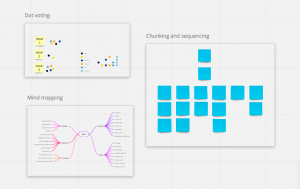 Collaboration tool
Collaboration tool
Miro is a great whiteboard tool for remote team collaboration with lots of features and useful templates. When you’re facilitating online workshops or meetings where collaboration is key, Miro might become a great new addition to your digital toolkit. Have a play with the free version and find out how you could use it in your online meetings.