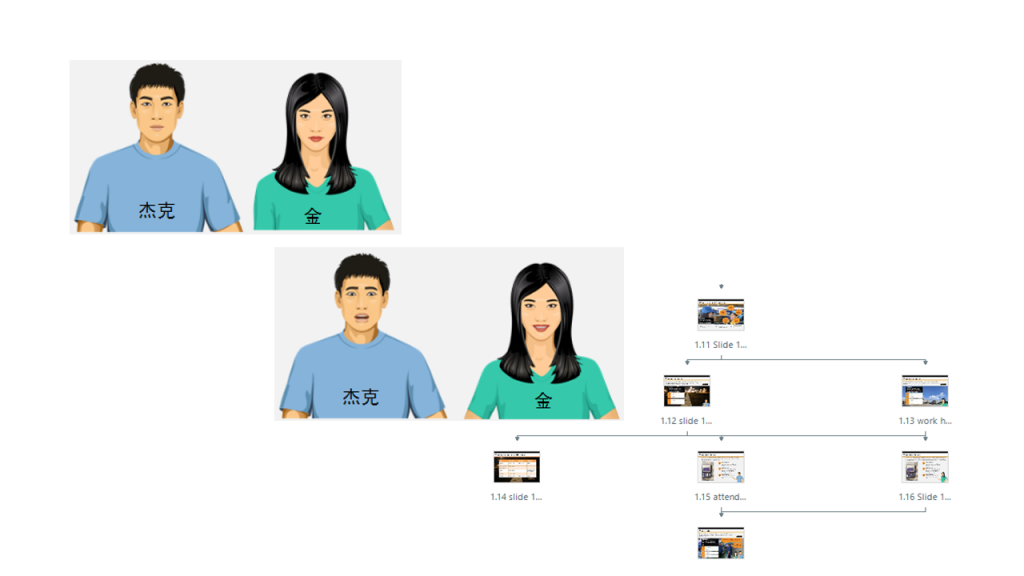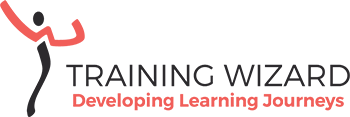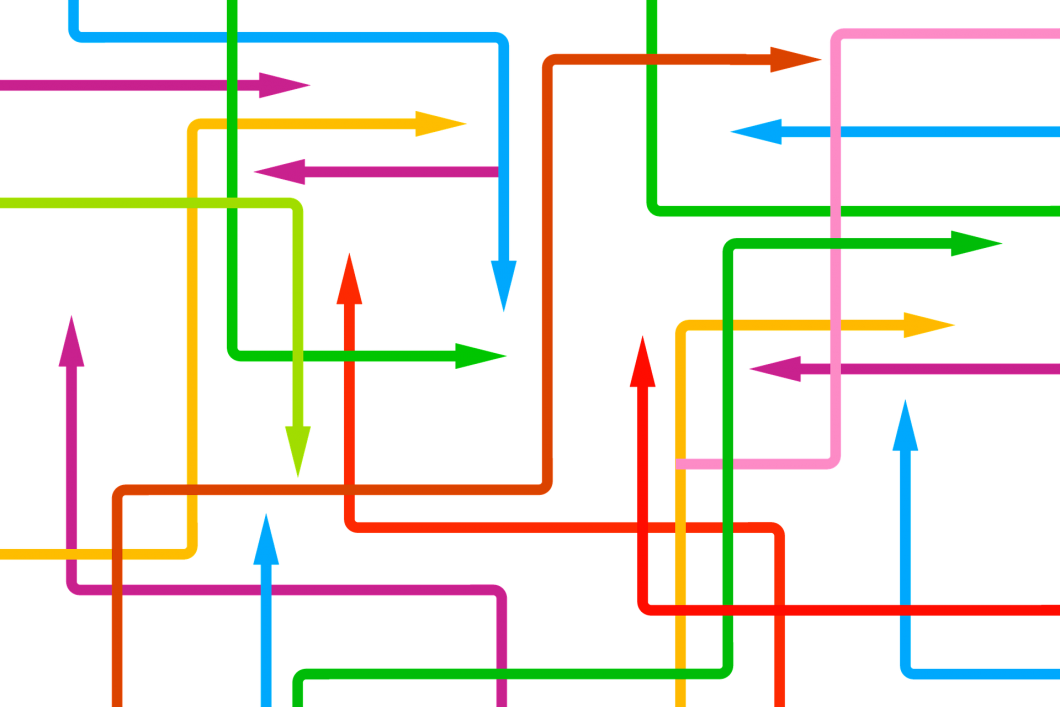Use variables to make elearning more relatable
I often hear people complaining about elearning. They get into the habit of clicking through to the end of the course as quick as possible, to finish the assessment with guessing most answers. So, it’s no wonder that they haven’t learnt anything. Unfortunately, a lot of elearning in organisations is off-the-shelf and not tailored to the learner, their organisation or industry. It’s not much fun, I’ve done these courses too.
Elearning needs to be relevant, relatable and real. Because elearning that is tailored to the client’s organisation, understands the learners and gives them control over their learning, will increase the ‘stickiness’ and help improve performance.
To develop more engaging elearning courses, the elearning developer needs to use variables. The use of variables opens up a whole array of possibilities and makes the learning (and the design) so much more fun.
What are variables?
If you’re not familiar with variables: a variable is like a carrier. You can add information to the carrier, you can change it and that information can determine when things happen. How it works (in Storyline 360): You want to let a question appear after an audio fragment has completed. You create a variable ‘Audio played’ and give it the value ‘false’. When the audio has finished, a trigger changes the value of variable ‘Audio played’ to ‘true’. The question only appears when the value ‘Audio played’ has changed to ‘true’. I would like to give you 4 quick examples how you could use variables in a simple way.1. Navigation control
Sometimes it is mandatory for the learner to watch a video, listen to an audio fragment or complete another activity before going to the next slide. A true/false variable will help you control the navigation.
Example:
An induction module includes a welcome video from the director about the company’s mission and values that needs to be watched. The navigation is locked and shows an error layer if the learner wants to proceed without watching. Or you hide the button until the value of your variable has changed to avoid an error layer.
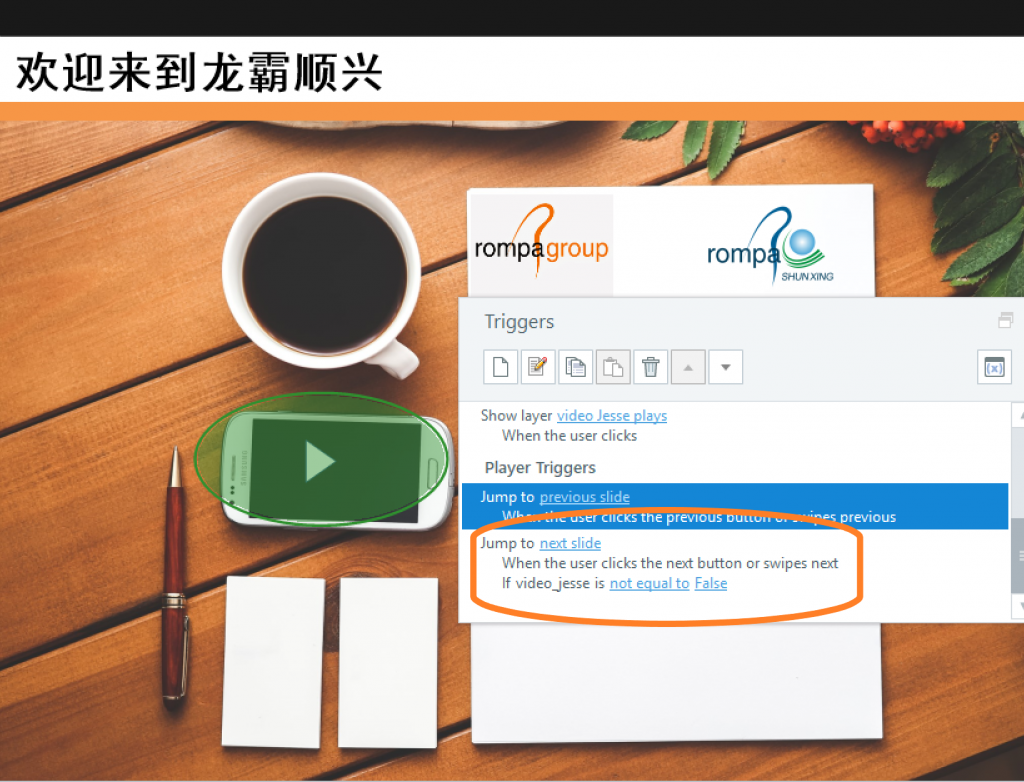
2. Personalise information
Addressing the learner by their name or seeing familiar names popping up in the elearning, will enhance their elearning experience. You can use text variables for this purpose.
Example:
To explain who are involved in a recruitment process and when, the learner enters the name of the managers involved in the process in separate text fields. In every step of the process, the names of the managers involved show up at the top of the slide, but also in the text.
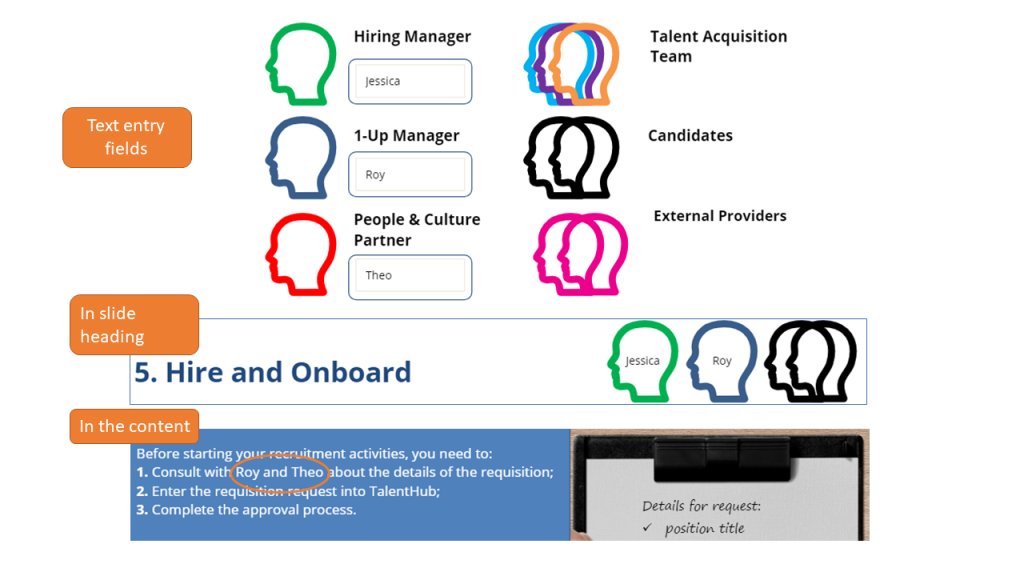
3. Reflection
Adult learners like their experience to be valued. This is one of the adult learning principles. You could use text entry fields to let the learner reflect on their experience and their learning.
Example:
At the start of a module about change management, the learners are asked to reflect on change in their own lives: how they’ve experienced change and how they were supported by their managers (or family). There is a free text field for their response. At the end of the module, they see their own response again and are asked how they could have been supported in a better way.
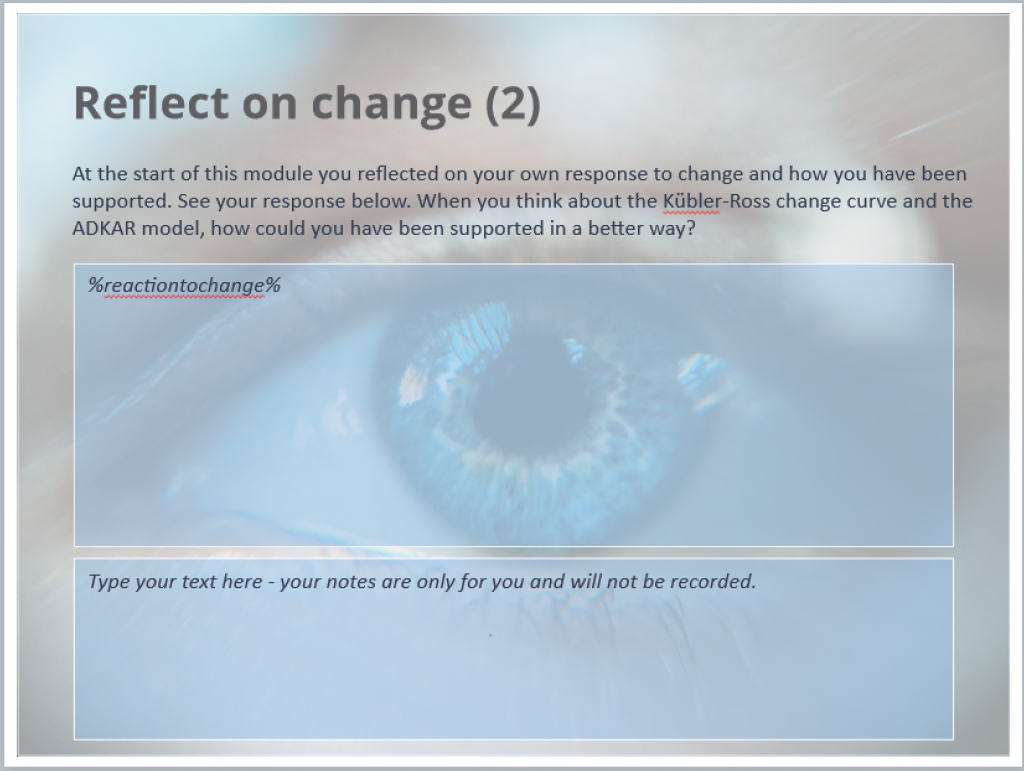
4. Different route
To send learners on a different route within the same elearning module, you can use variables. The input from the learner at the start of the module, determines their path through the course. This allows you to give some learners additional, less or role specific slides.
Example:
The client has two types of employees: factory workers and office workers. Most of the content is important for all employees, but there are a few differences. At the start of an induction module the learners choose their avatar and that shows them a few role-specific slides during the course. On these role-specific slides they see the avatar showing up again to make them aware of the difference (if appropriate).